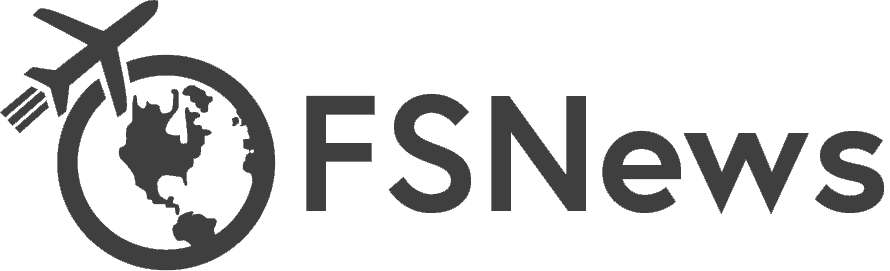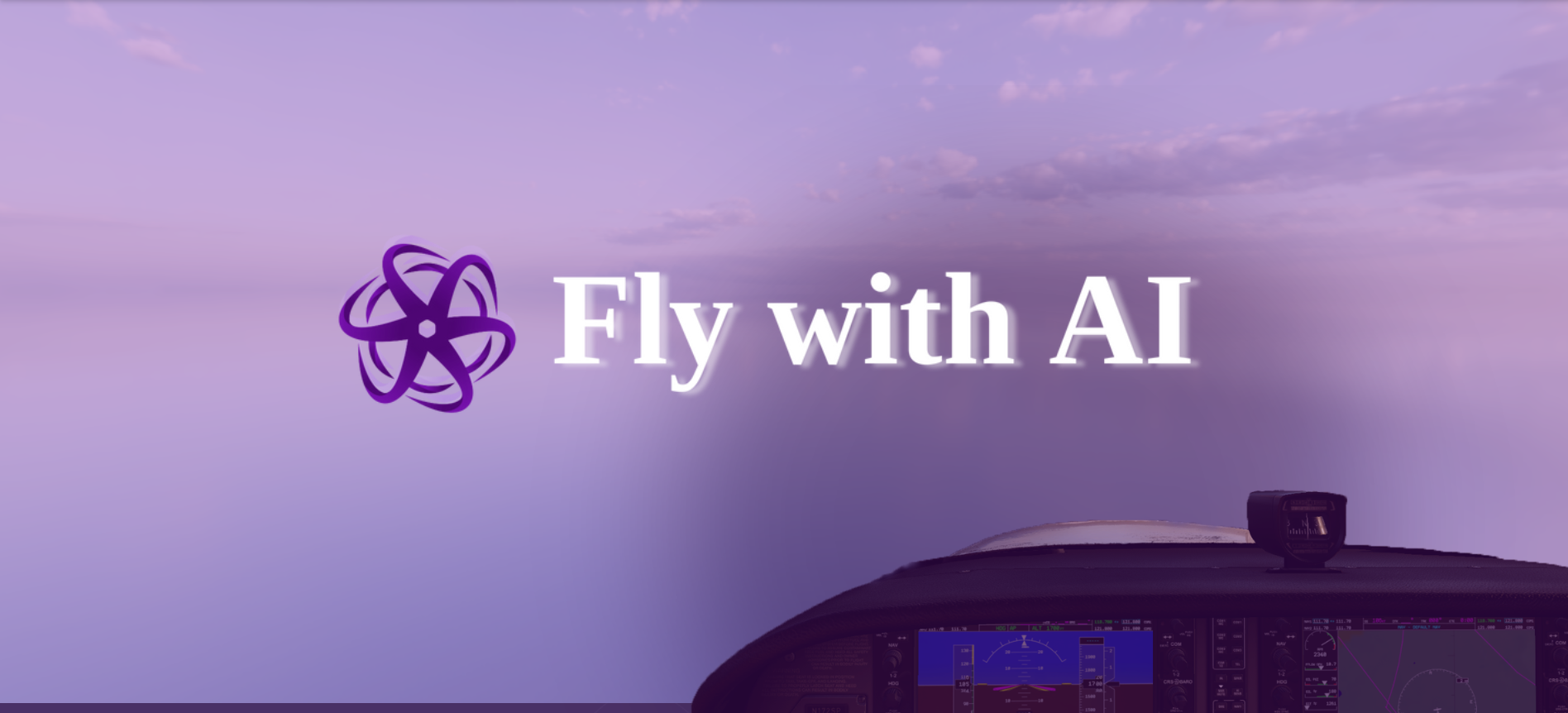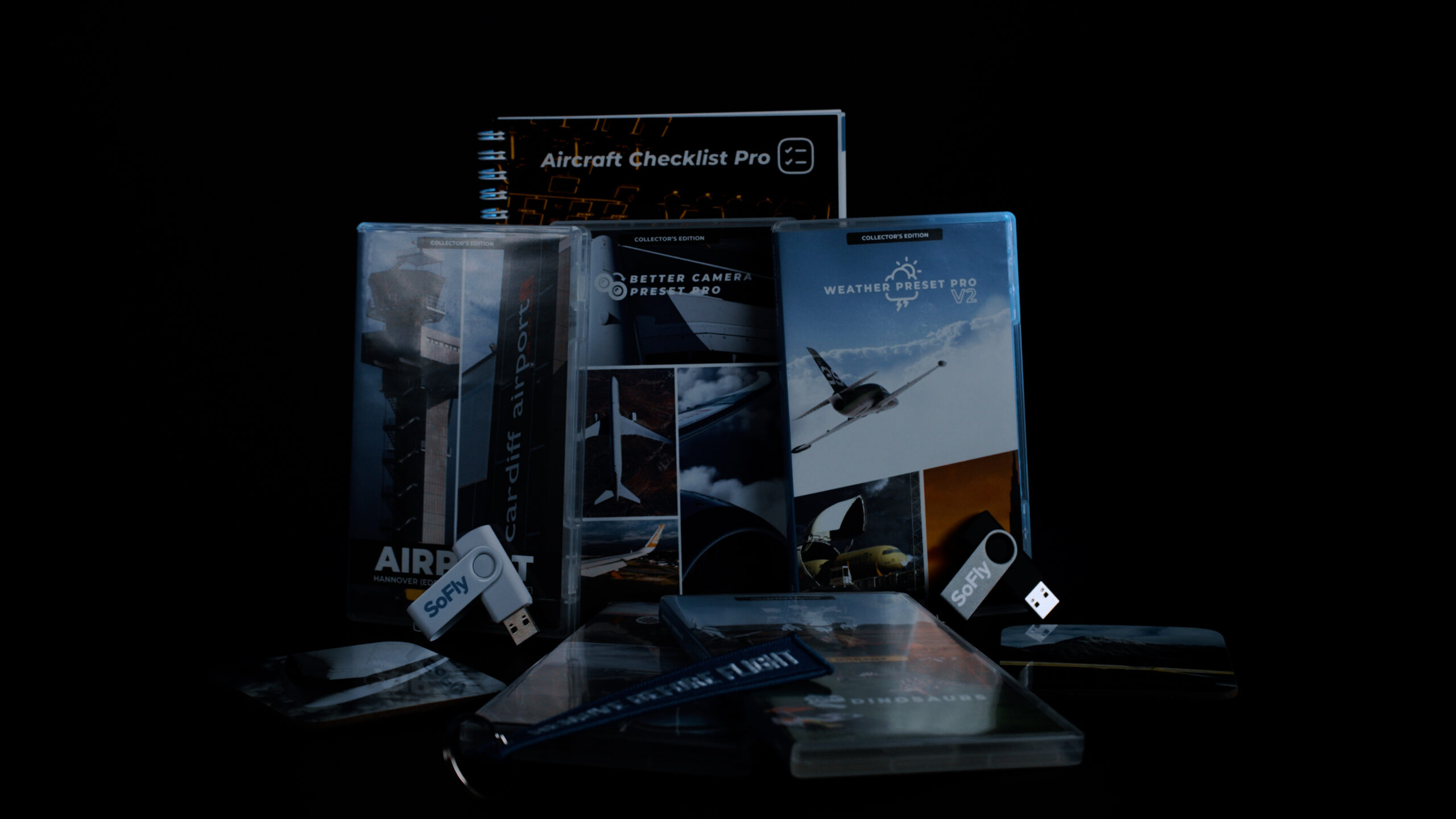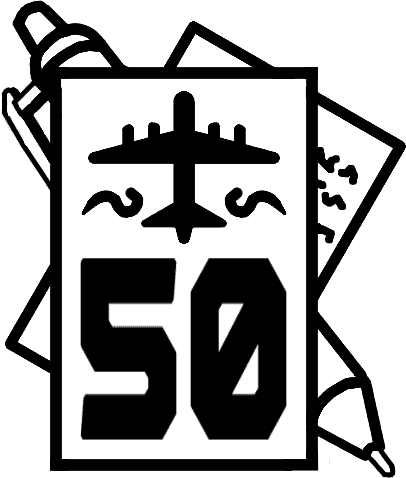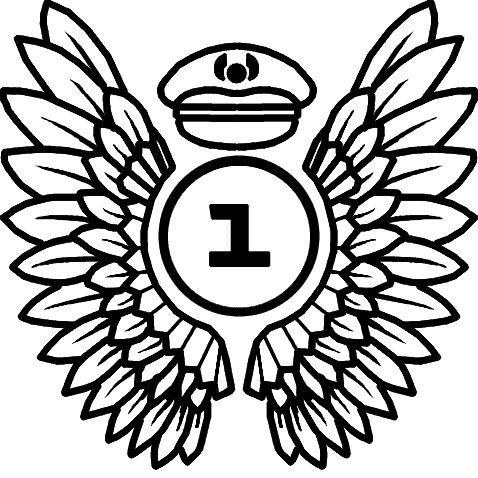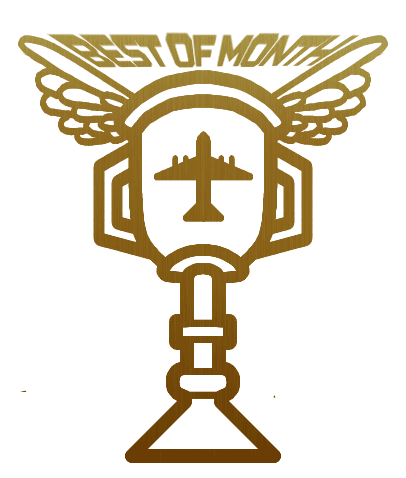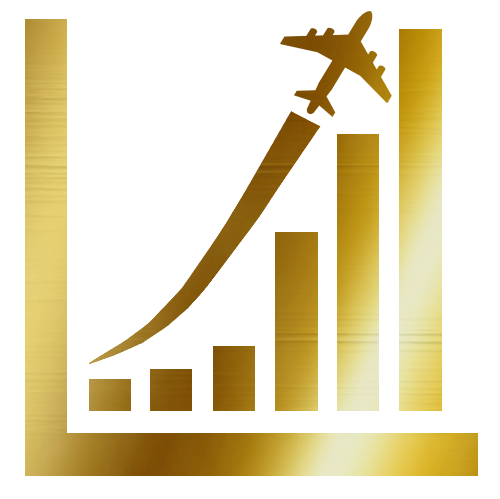Using Lossless Scaling has allowed me to double my FPS in Microsoft Flight Simulator 2020. Throughout this article, I will explain what Lossless Scaling is, how it has allowed me to double my FPS, and the test flights I flew to gather the data. I performed several flights with the same settings, programs, and background software to get the fairest results.
Table of Contents
What is Lossless Scaling?
Lossless Scaling (LS) is a program that allows you to increase your performance through two different techniques, frame generation and upscaling, in any game. Frame generation can double or triple your FPS while upscaling can allow for higher FPS (Frames Per Second) at higher resolutions by upscaling from a lower resolution. This review will focus on frame generation and whether it works for Microsoft Flight Simulator.
You can find the Lossless Scaling application on Steam for €6.85. It’s a small price to pay for potentially outstanding results. The frame generation in this app replaces FSR and DLSS found in higher-end GPUs (Graphics Cards). However, Lossless Scaling can be used with any GPU, so this would be a good option if you are looking for a way to boost your framerate without changing your GPU.
NVIDIA has been developing DLSS (Deep Learning Super Sampling) for years. DLSS uses deep learning to produce an image at a higher resolution while still using the original lower resolution. The latest iteration (DLSS 3) uses Frame Generation to create fake frames generated from the render data in between frames generated by the GPU, effectively increasing framerate without increasing graphics card load. DLSS can only be found in NVIDIA’s RTX graphic cards, and DLSS 3 is exclusive to the latest RTX 40-Series cards, leaving many unable to use the cutting-edge tech.
AMD also has its own version of DLSS called FSR (FidelityFX Super Resolution) which is still actively being worked on. The latest version, FSR 3, uses advanced upscaling and frame generation technologies to boost frame rates while still producing a quality image. Unlike DLSS, FSR is available on all graphic cards but works best with AMD GPUs. However, Microsoft Flight Simulator (2020) does not support FSR 3 Frame Generation, although FSR upscaling is supported.
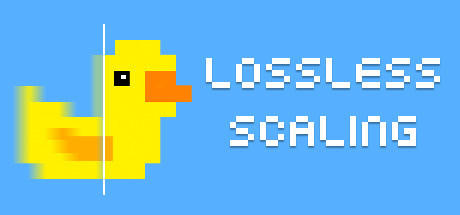
Lossless Scaling Frame Generation (LSFG) creates an intermediate frame for every two frames rendered, essentially doubling you FPS. The application has many settings you can adjust to get the best results, and in some cases can create two intermediate frames, for triple framerates. I will share the settings I use that appear to work well for low-end systems, or at least for me. The app continues to be updated, now with X4 frame generation.
Native frame generation built into games like DLSS and FSR have access to the motion vectors to determine the next frame, however since Lossless Scaling (LS) is a third-party app, it can not access those motion vectors. This means it’s using a form of machine learning to determine what the additional frame should look like and that’s why you get artefacts.
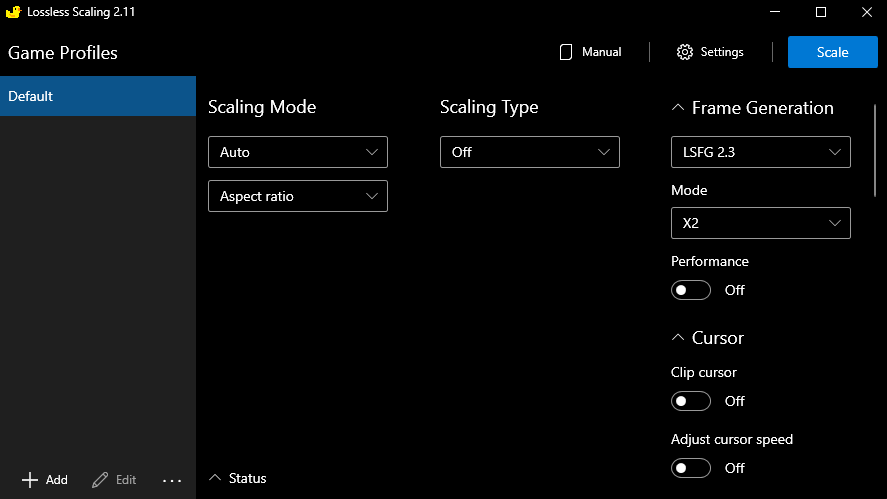
The advantage of LS against native frame generation like DLSS and FSR is that LS can generate one, two, or even three frames in the middle with X4 frame generation. Unlike DLSS and FSR, it is not locked to only x2 frame generation, so at most DLSS and FSR will only ever double your FPS. These technologies are also locked to specific model graphics cards and are dependent on the developer to provide support. Lossless Scaling, however, can give you up to 3 more frames per frame with the new X4 frame generation – and can do so with no special hardware requirement on any game you choose.
MSFS 2020 Graphical Settings and PC Specifications
My PC Specifications
- Edition: Microsoft Flight Simulator – Windows
- GPU: Nvidia GTX 1050ti (4 GB)
- CPU: AMD Ryzen 5 5600X
- RAM: 16 GB
- Resolution: 1080p
My PC sits between the minimum and recommended specs currently for MSFS2020. During testing I had upgraded my CPU from the Ryzen 3 2300X to the Ryzen 5 5600X, however, my GPU remained the same. This upgrade has not benefited me massively due to a bottleneck caused by my GTX 1050ti which was limiting my CPU performance.
Before my upgrade, FPS was an average of 25 to 30 fps. The more programs I had running, the less FPS I would get and the more problems I would face. Of course, I didn’t expect a massive leap in performance with just a CPU upgrade, and it was supposed to be bought after a later GPU upgrade, however, plans changed. (There was a deal I couldn’t resist)
Lossless Scaling is perfectly suited for a setup like mine that is very much on the low end or barely makes the minimum specs of many games. This application could help boost your FPS in a range of new and old games while not having to spend a lot on upgrading your PC or buying a completely new PC with better specifications.
MSFS2020 Settings – Graphics and Traffic
MSFS2020 has always been hard on my system, so my graphic settings aren’t “amazing” but they are at a point where the simulator still looks good enough for my standards. Below are all my graphical settings, which you will see are mostly set to low to medium or completely off. Volumetric clouds are at medium, although I have played around with them at Ultra and the FPS is not great.
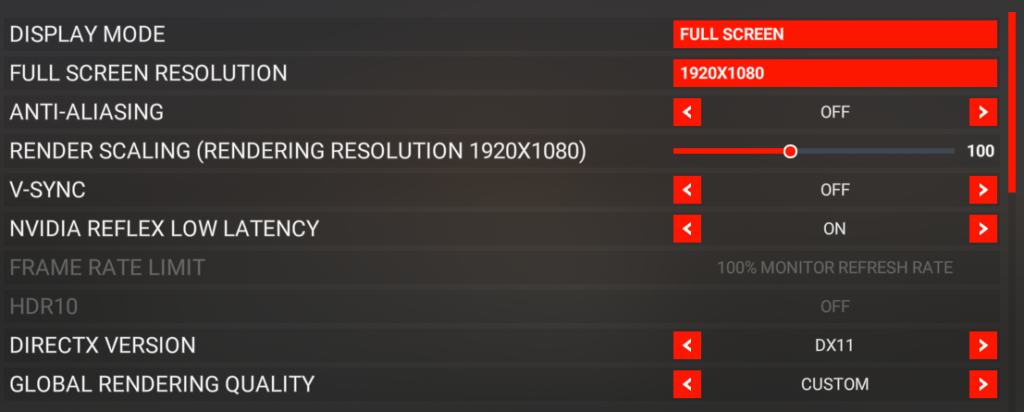

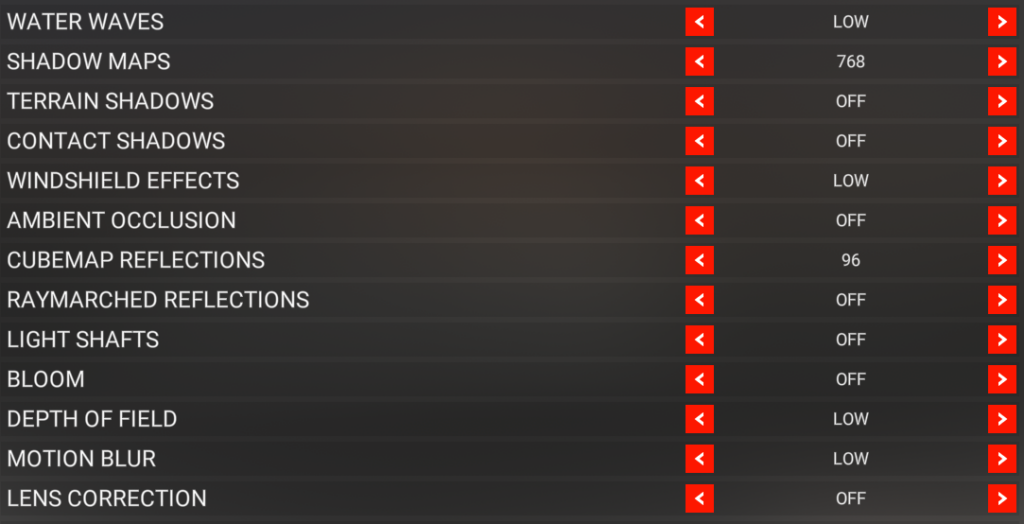

As you can see a lot of settings are off or set to low but considering what you see, the simulator looks quite good. I will mention DX11 (DirectX 11), some have found that DX12 (DirectX 12) offers better performance and that may be fine for higher-end systems. However, in my experience, changing to DX12 makes me lose about 10 FPS and that isn’t great when your highest framerate is 30.
Depth of field is only ever on high when I’m taking fancy pictures of my flight, which I did not do for these benchmark flights. Being on DX11 means I can’t use FSR as it is exclusive for DX12, but at the same time, FSR isn’t at its best currently compared to DLSS. My LOD settings could honestly be set a bit higher, but that is what I have been flying with for a while.
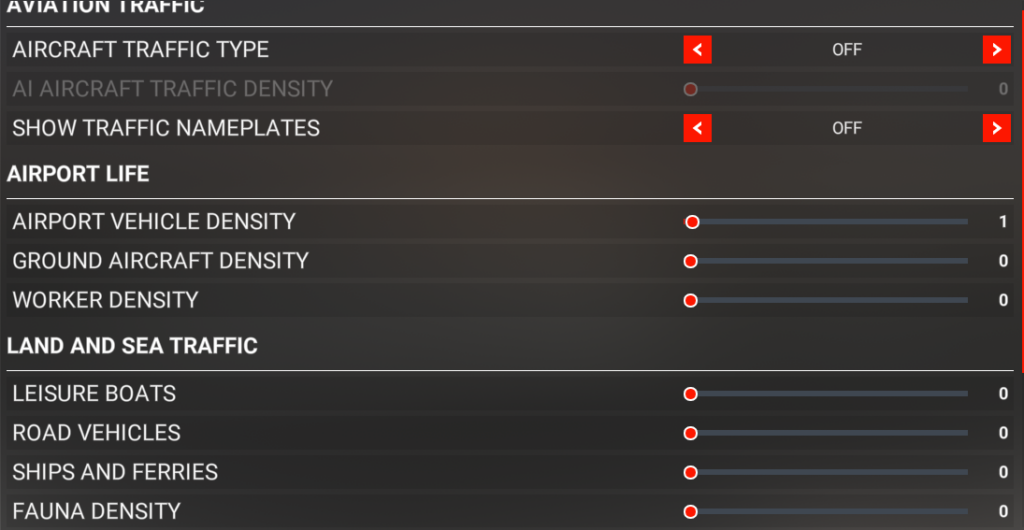
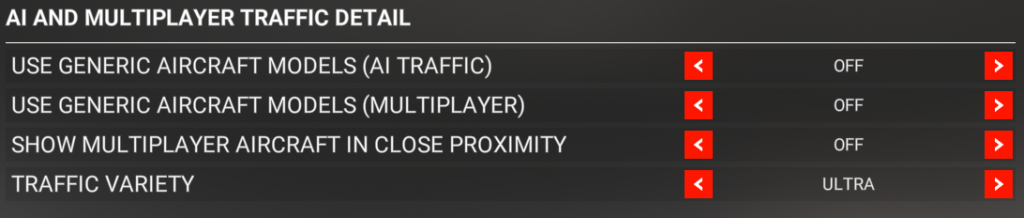
My Lossless Scaling Settings
I chose my Lossless Scaling settings based on a few videos I had watched prior to downloading the app from Steam and also by playing around with some settings, like the capture mode. For MSFS 2020, I have turned scaling off completely as this test is purely to see how the frame generation tech works. I have been using LSFG 2.3 with X2 as I find this gives the best FPS boost.
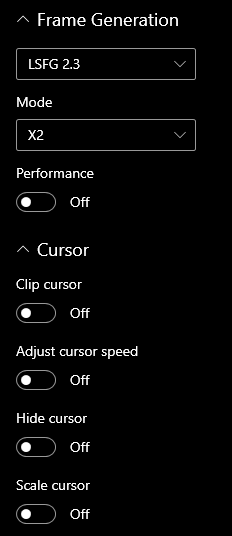
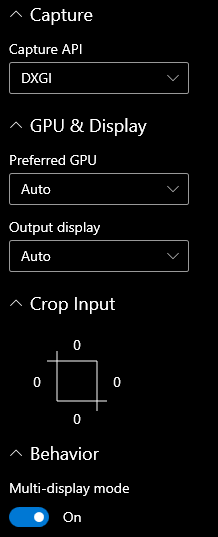
Capture API is a strange one, I found DXGI (DirectX Graphics Infrastructure) works well for me but reading online, others have found that WGC works best. I have also switched on Multi-Display mode here as I am using two monitors in my setup. Capping your FPS is recommended as it helps you keep a stable FPS especially if you are not used to hitting above 30 FPS.
Background Programs
Below I have listed what programs I have running in the background and how I am gathering this data. To get all the fancy performance numbers like CPU usage and FPS, I used MSI Afterburner. I found this gave me exactly what I was looking for to record my performance during flights. I didn’t turn on every option but showed all the details that were necessary.
Including MSI Afterburner, I had 6 programs running in the background. These programs included the following:
- Volanta
- Mini Cockpit‘s Software
- Lossless Scaling
- BATC (Beyond ATC)
- Opera GX
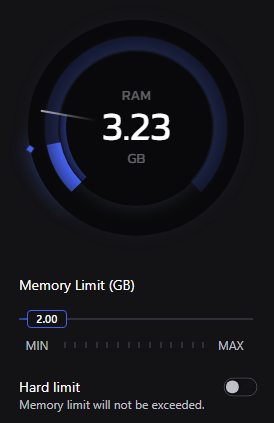
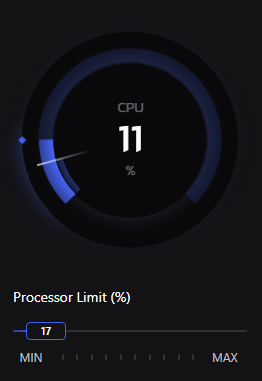
A good feature that comes with Opera GX, and the reason I choose to use this browser, is its in-browser Control settings to limit how much RAM and CPU it can use. During testing with these flights, I set the settings to a max of 2 GB of RAM and for the CPU, it could only use 17% of it. Although, despite this, Opera never used more than 5% of my CPU.
Microsoft Flight Simulator 2020 Add-ons
Reviewing how well Lossless Scaling works had to be done with a base of set add-ons and a single route, so it’s easy to compare the before and after performance numbers. Below, I have included a list of all the add-ons I have used with the rest disabled via add-on linker.
- The Fly-By-Wire A320 (With an Easyjet livery)
- FSLTL traffic models
- AIG traffic models
- iniBuilds London Stansted
- Pyreegue’s Edinburgh V2
- GSX
Within my community folder, there are some other smaller add-ons, but they are quality-of-life add-ons. These are either additional panels in the toolbar or add-ons that remove certain UI like the bar at the top of the screen for the toolbar. Performance-wise, there’s no real impact, as they don’t do that much for my sim.
Edinburgh Airport V2 from Pyreegue Dev has a lot of detail put into the scenery, such as full car parks of car models. You can imagine that so much detail can be quite impacting on performance. I found that I lost an average of 5 FPS compared to Stansted, but I will go into more detail later on. Stansted by iniBuilds is just as taxing on performance, and for this test I had all options turned on.
GSX is slightly taxing on frames, especially when performing actions like boarding or catering. However, sitting on standby on a stand doesn’t affect performance much. I chose the FBW A320 because it’s a common choice for a good freeware A320 and is far less performance-heavy than other alternatives like the Fenix A320.
Flight Test – No Lossless Scaling
For all of my testing, I flew the same route with the same aircraft, traffic, weather, and time of day. This was to get the fairest FPS throughout all tests. I flew with the FlyByWire A320 from London Stansted to Edinburgh Airport. Both airports had payware scenery maxed out with all the additional options at Stansted enabled.
Over my 3 flights, I noticed that it was relativity smooth at first. However, that changed when starting to actually perform tasks from cold & dark to pushback. Sitting cold & dark at gate 33 facing the terminal gave me an average of 29 FPS. I found that changing views from the cockpit to the outside camera did slightly change this, giving me an average of 30 FPS in the cockpit compared to 28/29 outside.


Micro stutters are my biggest annoyance in MSFS 2020 and I assume it’ll be the same experience in MSFS 2024. Stutters often happen because of a lack of memory available, which is evident in my testing when the simulator is using nearly all 16 GB of RAM and all 4 GB of VRAM in my GPU. Stutters often ruin the experience and make landing quite hard when you stutter all the way down.
I did a quick test while cold & dark to see initially how taxing AI traffic would be. In my tests, I found that with BATC traffic injected, the sim would give me an average of 28 FPS compared to 30FPS without traffic enabled. I should also mention I have not capped my FPS to 30 or 60 but left it uncapped. In reality, when properly used, I suggest capping your FPS to your monitor’s max refresh rate to get the best frame generation.
Aircraft On External Power – Started Pre Flight Procedures and GSX Boarding
For the next stage, I started up the A320 and got everything turned on. When switching the external power button on, I found that it would freeze for a moment. I also found it would freeze for a second when importing my SimBrief OFP into the A320 EFB. I’m not 100% sure if this is because it’s fetching the OFP from SimBrief or if it’s my simulator that hitches when it tries to import it.


Outside the aircraft, I was getting around 27 FPS and 28 FPS in the cockpit. This was consistent on all 3 flights until I began boarding with GSX. As I mentioned earlier, GSX causes stutters when active, especially when passengers begin boarding. From the outside view, I was hitting lows of 20 FPS when the passengers were walking to the aircraft and 25FPS in the cockpit.
The first use of GSX causes lots of stutters initially, it appears that the sim hitches while GSX performs all of its animations for its procedures like boarding. This was made clearer when the stuttering stopped and FPS became more stable as GSX finished its boarding. Over all my flights the experience was similar.


During engine start-up, performance was stable and I had no major issues. The engines started and I was flicking through camera views. This is where I did notice an issue: flicking through camera views quickly can cause a few minor freezes, something not present with Lossless Scaling active. So every time I switched between the window view and the cockpit, It would hitch for a moment before catching up.
Take off, Climb and Cruise
Climbing wasn’t bad, however, there was a noticeable amount of stuttering. Not long ones, but enough to be annoying. Compared to landing which I talk about later, it’s really not that bad. On take-off and initial climb, I was hitting an average of 35 FPS inside the cockpit and 30 FPS outside. I would get these higher points where I’d reach 40 FPS but it wasn’t consistent on climb.



When going from the ground to the air there is a difference in the RAM and VRAM (RAM is system memory while VRAM is dedicated video memory on the graphics card) used by my system. All 4GB of VRAM was being used while on the ground, dropping to an average of around 3GB while in the air. The RAM however dropped to around 12GB usage in the air from the full 16GB. RAM usage was less at Edinburgh compared to Stansted.
The cruise was roughly the same as the climb with the performance not jumping too high. I noticed looking in certain areas would make the FPS spike to 50 like looking right up at the sky or looking at the EFB in the cockpit. The GPU usage remained at 100% for the most part with the CPU not being used as much, especially its cores. 2020 has poor multithreading so not all my cores were being used consistently.
Decsent and Touchdown
Descent is where I noticed the VRAM began to go back up to using all 4GB but RAM remained between 12 to 13GB until I got down. Sutters and freezes were absent until touchdown but across all 3 flights, there were a few as I approached. Frame generation adds frames not memory so I’m not expecting those sutters to be completely resolved when using Lossless Scaling.


On touchdown, there was a quite noticeable freeze for around 5 seconds as soon as my wheels hit the tarmac. After that freeze, I rolled to the runway exit without any issues. The freeze doesn’t seem to impact too much after landing as long as you don’t land too far off to the side. Stuttering however was present just before touchdown which made it a bit hard to land smoothly (-100fpm, I can’t land smoothly anyway).

Arriving at the gate saw an average of 25 FPS inside the cockpit and outside. However, I saw lows of 20 FPS across all my tests. The add-on scenery for Edinburgh is fairly detailed, too detailed, so considering that 20 to 25 FPS isn’t terrible.
Overall Experience without Lossless Scaling
Despite my system which lacks the capability to hit 30 FPS in even the simplest of scenery, this test was decent. It definitely shows the difference when you look at the results of the test with Lossless Scaling active. The only gripe I have is with those really annoying stutters but again I’m not expecting that to change much with frame generation turned on.


I’ve been flying since 2020 came out and at that point, I didn’t have the same CPU I have now. My other CPU was much older and while I’m not noticing a big jump at the moment due to the bottleneck in my system, it is making a difference. The days of FSX are missed very much, now it’s all resource-hogging and expensive minimum spec requirements.
As you’ll see in my test with Lossless Scaling, the experience was far more enjoyable but there are still some downsides to frame generation with flight simulation, especially with such a heavy simulator. At the end of this article, I will talk about what I recommend and genuinely if you should use Lossless Scaling for flight simulation.
Flight Test – With Lossless Scaling
Flying with Lossless Scaling instantly showed a massive difference in the performance and how the sim handled itself. Just sitting cold and dark on the ramp at the same gate, I was getting an average of 40 FPS in the cockpit and outside views without traffic and an average of 39 FPS in both views with traffic turned on.

In the screenshots I place in this section you may notice the FPS on the left-hand side still showing around 20 FPS in some cases, this is NOT the true FPS count. I couldn’t get MSI Afterburner to read the FPS I was getting from frame generation because MSI Afterburner still measures the *rendered* frames from the graphics card, and Lossless Scaling does not increase those – it just injects interpolated frames in between each render. The other FPS counter in the top right was reading the actual FPS from LS.
Latency is something I expected from this tool due to the way it has to interpolate the frame in the middle of two individual frames. This means for every frame, it is still 2 frames behind. I noticed some slight latency and I think this was mainly down to the fact that moving the camera felt incredibly smooth but this didn’t affect interacting with the cockpit or the actual flying.
External Power on With GSX Boarding & Push and Start
The freeze that occurred when switching external power on disappeared. As GSX boarded, I was getting an average of 40 FPS in the cockpit and 38 FPS outside. While the engines were starting, I flicked around my camera views and noticed those stutters and micro freezes when switching quickly between views were now gone completely. I was getting an average of 45 FPS inside and outside of the aircraft.


Climb and Cruise
While climbing I did notice some stutters still, they weren’t as prominent but they were there. It seemed this got worse as I climbed until I hit cruise where they were no longer an issue. During the climb, I would hit an average of 45 FPS inside the cockpit and 50 FPS in the outside view. Looking in certain areas like just at the EFB would again raise my FPS to 50 but only when looking in certain places.


Once I hit cruise, those initial stutters during the climb stopped just like in my previous test without LS. I finished off my checklists and everything I needed to do and then left it flying. Throughout the cruise, I would hit a 50 FPS average in both cockpit and outside camera views. The usage of my RAM and VRAM was around the same as it was without Lossless Scaling.
Descent & Landing & Parking
I found that the descent was a lot smoother this time. LS eliminated some of those stutters I experienced but not all. While some were no longer present, the remaining stuttering made the rest of the experience annoying. As I got closer to the ground, everything was loading in so my FPS was going down to what it was when I was at the ground at Stansted. I would see an average of 50 FPS as I approached.


As soon as my wheels hit the tarmac, the inevitable freeze appeared but only held for a few seconds, shorter than without LS. After landing, I vacated the runway and made my way to a very very remote stand because BATC hates me. At the gate, I was getting an average of 45 FPS in both views. I checked with the drone camera near the main terminal and the FPS was roughly the same.
Exploring the heavily detailed scenery with the drone, the FPS would dip slightly but not below 40 FPS. This means my FPS without LS would have been around 20 which lines up with my test from before without Lossless Scaling active.
The Downsides of Lossless Scaling
Lossless Scaling has a lot of benefits to flight simulation however there are a couple of things I don’t like. First, the delay when moving the camera feels too smooth (This makes me sound ungrateful for the 40 FPS) which doesn’t quite feel right to me. Second, there are artefacts when moving your camera quickly, so you may notice some strange visual artefacts when moving around quickly.
Artefacts are a result of the fact that LS is a post-processing tool and is not directly integrated into a game like FSR and DLSS are. These are visible elements of your screen that are moving quickly and result in a distorted-looking area of the screen. You may not notice them all the time as they can be quite minor and only occur with fast-moving elements or HUD elements.
My last gripe with Lossless Scaling is one that wasn’t actually present much in these tests but has been in the past and that is the case of the disappearing mouse. Sometimes (but not always!) when LS is on, my cursor would disappear randomly and to get it back I would have to click out of the game on my 2nd screen and click back in. It’s an issue I can’t fix yet but if you can look past that then LS is great.
My Overall Experience with Lossless Scaling
Lossless Scaling has potential in a range of games and flight simulation and I do think that this test shows that. My overall experience during this test of several flights with and without Lossless Scaling allowed me to grasp just how effective LS can be. Without it, my FPS would hit lows of 20 and it wasn’t the most enjoyable experience at times.
Of course, as I expected, the stutters were still present. I will say again that this is something I know won’t be fixed by extra FPS because it does come down to memory availability. If you watch videos with more RAM, you will notice the game using more RAM because there is more to use which helps significantly compared to being limited to 16GB of RAM and 4GB of VRAM.
I have two recommendations for those looking to use Lossless Scaling for flight simulation: First, cap your FPS. Don’t let it spike to 120 FPS because it can, especially with X3 or X4 frame generation. That sort of FPS is unstable and will fluctuate and that’s not a fun experience. Second, I highly recommend 32GB of RAM at least if you are expecting to get rid of issues like stuttering and micro freezes. Frame generation will not solve this!
If you have a low-end system, Lossless Scaling is worth looking into and it’s cheap! Based on my experience, I hope you can make a judgment on whether it’ll improve your flight simulation experience.
Feel free to join our Discord server to share your feedback on the article, screenshots from your flights or just chat with the rest of the team and the community. Click here to join the server.